Photoshop Tutorials
For this assignment I am going to be reviewing three Photoshop tutorials that I watched.
This tutorial was all about changing the color of anything in PhotoShop. It requires a hue saturation adjustment layer which allows for the easy color change. By using the 'master' drop down it will change all the colors in the image. If you want to change a specific color in the image use the eyedropper tool to select the color on the image then by sliding on the hue bar you are then able to change to the desired color for that part of the image. I think that this tool will be very useful when I am creating my projects. I think a big part of PhotoShop is altering images to make them different from how they started and changing colors is a big aspect of that.
This tutorial focused on cropping, resizing and adding more space. The crop tool can be found on the tool bar or accessed by hitting 'c' on the keyboard. At the top of the screen you can find the ratio button with drop down options to select pre-made ratios or create your own, you can find 'square' here. When using the crop tool make sure 'delete cropped pixels' is never selected because if it is and you accidentally crop something then you won't be able to get the image back. This tool will be especially helpful if there are unwanted things in a picture around the edges that I want to get rid of.
This tutorial is all about removing distractions in photos. The first step in removing distractions is creating a new layer and then grabbing the 'spot healing brush tool' making sure the settings are normal, content-aware and sample all layers. By using the brush you simply paint over the part you want gone and it removes it by using the rest of the image to figure out what it should be filling in that place. This tool will come in handy when an image is ruined by something in the background.


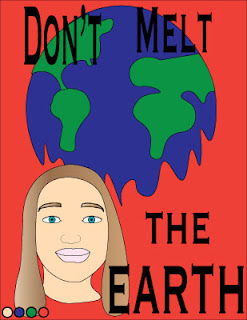
Comments
Post a Comment